
Connect Pilea to Slack to gather feedback from your team conversations and receive notifications about critical support issues, creating a centralized feedback loop without leaving your workspace.
Pilea's Slack app needs a channel to send confirmations when feedback is successfully added, e.g. #feedback-confirmations.
Select a channel from:
The Slack app only imports feedback where it's explicitly tagged, and only in channels it's invited to.
We highly recommend to create a channel called #feedback, and inform your team. To invite the Slack app:
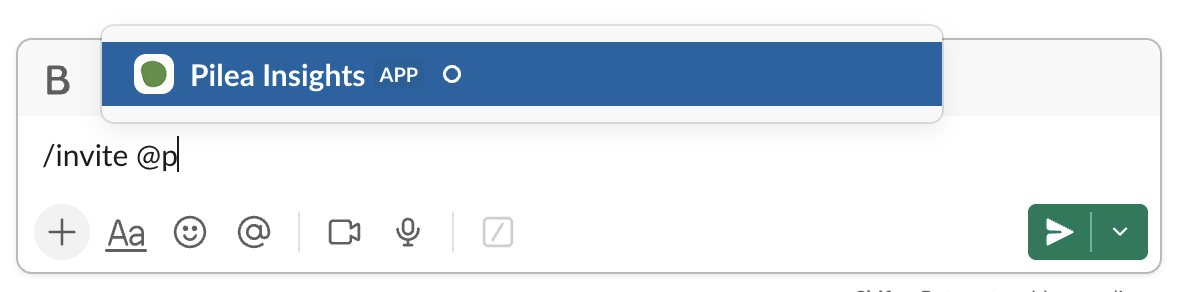
Once installed, you can receive weekly insights and bug summaries in Slack.
Once Pilea's Slack app is installed and invited to a Slack channel, you can choose between 3 methods of adding feedback.
/pilea-insights to trigger a dialogue to manually add feedback.